Vector PC-Duo Technical Information
Browse online or download Technical Information for Servers Vector PC-Duo. Vector PC-Duo System information User Manual
- Page / 250
- Table of contents
- BOOKMARKS




- PC-Duo Master Guide 1
- Table of Contents 3
- PC-Duo overview 7
- What’s New with PC-Duo 11.6 8
- PC-Duo solutions 10
- PC-Duo applications 11
- PC-Duo Gateway 12
- PC-Duo Deployment Tool 13
- PC-Duo technologies 14
- PC-Duo services 15
- PC-Duo connection types 16
- Peer-to-peer connections 18
- Gateway-managed connections 19
- Root Host for TS sessions 21
- Transient Hosts 21
- VNC connections 22
- Supported Platforms 23
- PC-Duo security features 24
- Identity Authentication 25
- Endpoint Authentication 26
- Authorization 27
- Auditing 27
- Encryption 28
- PC-Duo networking features 29
- Screen interaction 30
- Variable text 30
- Computer text 30
- Technical support options 31
- Master Installation 33
- Requirements 34
- Display considerations 36
- Installation notes 37
- Start options 38
- Licensing 39
- Upgrade your license 40
- Master Operation 41
- Host status icons 42
- Peer-to-Peer Hosts tab 44
- Create a UDP/IP search 47
- Gateway Hosts tab 55
- Connect to a Gateway Host 56
- Play a recording 59
- Add a Gateway 59
- Send Wake-on-LAN Signal 62
- Active Connections tab 64
- History tab 66
- Favorites tab 68
- Connection tab 69
- Connect As tab 72
- Startup tab 73
- Effects tab 74
- Cycling Monitor Hosts tab 75
- Remove Host computers 77
- Clear all Host computers 77
- VNC Hosts 78
- Connect 82
- Connect Special 82
- Record 83
- Stop Recording 83
- Play Recording 83
- Delete Recording 83
- Export Recording 83
- Add to Favorites 84
- Add to Cycling Monitor Hosts 84
- Save as Shortcut 84
- Properties 85
- Icon viewing options 88
- Gateway 89
- Options 89
- Gateway Hosts 90
- History 91
- Clipboard 92
- Keyboard Mapping 93
- Restore Default 94
- Restore All 95
- Connection 95
- Startup 96
- Remote Control 97
- Effects 99
- File Transfer 100
- Cycling Monitor Settings 101
- General 102
- TRL key 104
- TRL key down 105
- Connection Window Operation 109
- Tool bar options 110
- Remote Control tab 112
- Edit > Send 115
- Open chat window 118
- File Transfer tab 121
- File transfer resume 123
- Remote Printing tab 125
- Cancel a remote print job 127
- Remote Management tab 128
- Hardware Manager 130
- WMI Class 132
- Cache Memory 134
- CDROM Drive 136
- Logical Disk 141
- Logical Disk Changes 143
- Memory Devices 144
- Network Adapters 151
- PCMCIA Devices 153
- Physical Disk 154
- Physical Memory 156
- Printer 157
- System Enclosure 161
- USB Ports 163
- Video Controller 164
- Video Monitor 166
- Software Manager 168
- System Manager 170
- Computer System 171
- Desktop 173
- Event Log Files 174
- Network Login Profile 176
- Operating System 178
- Page File 181
- Page File Usage 183
- Tasks Scheduled 184
- TCP/IP Settings 185
- Time Zone 186
- Shared Resource Manager 188
- Sessions 189
- Account Manager 191
- System Accounts 192
- Service Manager 194
- Commands 195
- System Drivers 195
- Component 197
- Win32_Service 197
- Win32_SystemDriver 197
- Process Manager 198
- Registry Manager 201
- Event Manager 203
- Power Manager 205
- Power Summary 205
- Shutdown Manager 207
- Power Scheme Manager - XP 208
- Global Settings 209
- Power Scheme Settings 212
- Menu options 215
- Suppress Host 219
- Playback Window Operation 221
- Playback options 224
- Playback window settings 228
- Recording properties 230
- Gateway properties 231
- Delete options 232
- Recording format options 233
- Command Line Configuration 245
- Command line options 246
- “w={host_key}” 248
- “u=host_key” 248
- Command line syntax examples 249
Summary of Contents
1 PC-Duo Master Guide Release 11.6 June 2010 Vector Networks Technologies 541 Tenth Street, Unit 123 Atlanta, Georgia 30318 (800) 330-5035
PC-Duo Master Guide 10 PC-Duo solutions Vector Networks provides two solutions for remote desktop support: PC-Duo Express PC-Duo Express is an easy-to
PC-Duo Master Guide 100 to a Host computer. By disabling any of the listed visual effects, you can reduce the amount of screen data that needs to be c
Master Operation 101 Select the following: View file attributes: An extra column that provides file attribute information appears on both the l
PC-Duo Master Guide 102 Use the Master Cycling Monitor to serially check on multiple remote connections in the Master Cycling Monitor window. On the M
Master Operation 103 are silently added to the Cycling Monitor Hosts list without attempting to establish a connection in the Master Cycling Monitor w
PC-Duo Master Guide 104 Select Mouse (text & graphics mode) to scroll automatically when the mouse comes to an edge of the Master Connection W
Master Operation 105 Use Viewer Settings to specify how a remote computer is displayed by default: Select Full Screen to fill the entire scree
PC-Duo Master Guide 106 The Help menu has the following commands: “Help Topics” “Vector Networks Home Page” “Check for Updates and Mainten
Master Operation 107 Add License: Add more license keys by clicking Add License and entering your license number in the Add License Key window. Se
109 Connection Window Operation The Master Connection window has the following tabs: Select "Remote Control tab" to monitor activity, ru
PC-Duo overview 11 PC-Duo applications The PC-Duo remote desktop solutions include some or all of the following applications: PC-Duo Applications PC
PC-Duo Master Guide 110 Tool bar options Table below summarizes the functions of icons available on the tool bar for the Master Connection window: I
Connection Window Operation 111 Only, the Master displays the Host computer screen, but does not transmit keyboard or mouse commands to it. When this
PC-Duo Master Guide 112 Remote Control tab Select the Remote Control tab on the Master Connection window to view and operate the remote Host computer
Connection Window Operation 113 See “Menus for the Master Connection window” for a summary of menu and tool bar commands for carrying out these operat
PC-Duo Master Guide 114 user of a Gateway-managed connection. Toggles on or off View Only mode, which displays the Host computer screen, but does not
Connection Window Operation 115 Selection to transfer from local computer 2 Copy the information that you want to move to the Host computer to t
PC-Duo Master Guide 116 Selection transferred to Host computer Copy information from the remote clipboard Transfer text, graphics, or other informati
Connection Window Operation 117 contains only a reference to the data, such as a file name, the Master displays a message that the clipboard does not
PC-Duo Master Guide 118 Closes a connection to one or more of the services to the remote Host computer. If you choose Remote Control, the Master Con
Connection Window Operation 119 1 From the Remote Control tab of the Master Connection window, choose Edit > Copy Graphics Screen or click the
PC-Duo Master Guide 12 PC-Duo Master is a console application that technicians can use to establish remote support connections to one or more Host com
PC-Duo Master Guide 120 Full Screen is mapped to Alt+Esc and shows up as last entry in the Send Keystroke menu. For more information, see “Keyboard Ma
Connection Window Operation 121 File Transfer tab Use the File Transfer tab on the Master Connection window to transfer files between your local compu
PC-Duo Master Guide 122 2 Select a target folder on the local or remote computer from the top panel. This is the computer to which you plan to trans
Connection Window Operation 123 Rename selected file or folder. File transfer resume Occasionally while transferring files, your connection may be i
PC-Duo Master Guide 124 The following file and folder information is listed on the File Transfer tab: The top panels display the folder hierarchy,
Connection Window Operation 125 Remote Printing tab Print remote applications on printers local to your machine using the Remote Printing tab on the M
PC-Duo Master Guide 126 Connects to the selected Host computer with the Remote Printing tab selected. Connects to the selected Host computer with
Connection Window Operation 127 Cancel a remote print job To cancel a current remote print job, click Cancel Job on the Remote Printing tab of the Mas
PC-Duo Master Guide 128 Remote Management tab Use the Remote Management tab on the Master Connection window to view and manage information about hardw
Connection Window Operation 129 and information, Remote Management does not require RPC (Remote Procedure Call) or file/print sharing to be enabled on
PC-Duo overview 13 Record screen activity on one or more remote computers simultaneously using PC-Duo Gateway‟s screen recording feature. PC-Duo G
PC-Duo Master Guide 130 Hardware Manager Hardware Manager provides you with a graphical view of physical devices and resources available on the remote
Connection Window Operation 131 Select "Memory Devices" to view details about memory devices on the remote Host computer . Select &q
PC-Duo Master Guide 132 Current Language Description Identification Code Installable Languages Language Date List of Langu
Connection Window Operation 133 Bus Bus provides you with a graphical view of settings for the bus on the remote Host computer system. Bus has the fol
PC-Duo Master Guide 134 PC-Duo uses the following WMI Class to request/retrieve Bus information from the remote Host computer. Please consult this cla
Connection Window Operation 135 Config Manager Error Code Config Manager USer Config Correctable Error Creation Class Name Curr
PC-Duo Master Guide 136 Supported Purpose Read Policy Replacement Policy Starting Address Status Status Info Supporte
Connection Window Operation 137 Config Manager Error Code Config Manager User Config Creation Class Name Default Block Size Des
PC-Duo Master Guide 138 Supported PNP Device ID Power Management Capabilities Power Management Supported Revision Level SCSI Bu
Connection Window Operation 139 Each CPU has the following attributes (double-click on any attribute to get a popup window with table of attributes an
PC-Duo Master Guide 14 PC-Duo technologies PC-Duo remote desktop solutions utilize highly optimized technologies to deliver speed, performance and rel
PC-Duo Master Guide 140 Level Load Percentage Manufacturer Max Clock Speed Number of Cores Number of Logical Processors
Connection Window Operation 141 Component WMI Class CPU Win32_CPU Logical Disk Logical Disk provides you with a graphical view of settings for data
PC-Duo Master Guide 142 Drive Type Error Cleared Error Methodology Last Error Code Maximum Component Length Number of Bloc
Connection Window Operation 143 Logical Disk Changes Logical Disk Changes provides you with a graphical view of settings for network storage devic
PC-Duo Master Guide 144 Power Management Capabilities Power Management Supported Provider Name Purpose Quotas Disabled Quo
Connection Window Operation 145 Memory Devices provides you with a graphical view of settings for memory devices on the remote Host computer system. M
PC-Duo Master Guide 146 Install Date Last Error Code Name Number of Blocks Other Error Description PNP Device ID Powe
Connection Window Operation 147 Modem has the following attributes (double-click on any attribute to get a popup window with table of attributes and v
PC-Duo Master Guide 148 Inactivity Timeout Index Install Date Last Error Code Max Baud Rate To Phone Max Baud Rate To Serial Port
Connection Window Operation 149 Supports Callback Supports Synchronous Connect System Creation Class Name System Name Terminator Tim
PC-Duo overview 15 PC-Duo services PC-Duo remote desktop solutions offer technicians a number of professional-quality services for investigating and s
PC-Duo Master Guide 150 DHCP Enabled DHCP Lease Expires DHCP Lease Obtained DHCP Server DNS Domain DNS Domain Suffix Search Order[]
Connection Window Operation 151 Keep Alive Interval Keep AliveT ime MAC Address MTU Num Forward Packets PMTUBH Detect Enabled PMT
PC-Duo Master Guide 152 Adapter Type Adapter Type ID Auto Sense Availability Caption Config Manager Error Code Config Manager U
Connection Window Operation 153 Status Status Info System CreationClass Name System Name Time Of Last Reset WMI Class PC-Duo uses the f
PC-Duo Master Guide 154 PNP Device ID Power Management Capabilities[] Power Management Supported Protocol Supported Status Status In
Connection Window Operation 155 Creation Class Name Default Block Size Description Device ID Error Cleared Error Description Erro
PC-Duo Master Guide 156 Name System Name Total Cylinders Total Heads Total Sectors Total Tracks Tracks Per Cylinder WMI Class PC-Duo
Connection Window Operation 157 Name Other Identifying Info Part Number Position In Row Powered On Removable Replaceable Seria
PC-Duo Master Guide 158 Caption Char Sets Supported[] Comment Config Manager Error Code Config Manager User Config Creation Class Na
Connection Window Operation 159 Install Date Job Count Since Last Reset Keep Printed Jobs Languages Supported[] Last Error Code Loca
PC-Duo Master Guide 16 PC-Duo connection types PC-Duo services are performed over service connections between a PC-Duo Master (with appropriate access
PC-Duo Master Guide 160 Spool Enabled Start Time Status Status Info System Creation Class Name System Name Time Of Last Reset
Connection Window Operation 161 Error Cleared Error Description Hardware Version Index Install Date Last Error Code Manufacturer
PC-Duo Master Guide 162 Audible Alarm Breach Description Cable Management Strategy Caption Chassis Types[] Creation Class Name Cu
Connection Window Operation 163 WMI Class PC-Duo uses the following WMI Class to request/retrieve System Enclosure information from the remote Host co
PC-Duo Master Guide 164 System Name Time Of Last Reset WMI Class PC-Duo uses the following WMI Class to request/retrieve USB information from th
Connection Window Operation 165 Current Number Of Rows Current Refresh Rate Current Scan Mode Current Vertical Resolution Description
PC-Duo Master Guide 166 Name System Name System Palette Entries Time Of Last Reset Video Architecture Video Memory Type Video Mode
Connection Window Operation 167 Is Locked Last Error Code Monitor Manufacturer Monitor Type Name Pixels Per X Logical Inch Pixels
PC-Duo Master Guide 168 Software Manager Software Manager provides you with a graphical view of the software applications that are installed on the re
Connection Window Operation 169 Help Telephone Install Source Language Local Package Package Cache Package Code Packa
PC-Duo overview 17 In order to execute this feature, both the MAC address and the last known IP address of the remote computer must be known. Since th
PC-Duo Master Guide 170 System Manager System Manager provides you with a graphical view of various configuration settings on the remote Host computer
Connection Window Operation 171 Computer System Computer System provides you with a graphical view of system settings for the remote Host computer s
PC-Duo Master Guide 172 Install Date Keyboard Password Status Last Load Info Manufacturer Model Name Format Network S
Connection Window Operation 173 System Startup Setting System Type Thermal State Total Physical Memory User Name Wake Up T
PC-Duo Master Guide 174 Description Drag Full Windows Grid Granularity Icon Spacing Icon Title Face Name Icon Title Wrap
Connection Window Operation 175 Archive Compressed Compression Method Creation Class Name Creation Date CS Creation Class
PC-Duo Master Guide 176 Overwrite Outdated Overwrite Policy Path Readable Sources Status System Version Wri
Connection Window Operation 177 Caption Code Page Comment Country Code Flags Full Name Home Directory Home Direc
PC-Duo Master Guide 178 Component WMI Class Network Login Profile Win32_NetworkLoginProfile Operating System Operating System provides you with
Connection Window Operation 179 Description Distributed Encryption Level Foreground Application Boost Free Physical Memory
PC-Duo Master Guide 18 Peer-to-peer connections When a computer with PC-Duo Master establishes a direct connection to a computer with PC-Duo Host, the
PC-Duo Master Guide 180 Quantum Type Registered User Serial Number Service Pack Major Version Service Pack Minor Version S
Connection Window Operation 181 Caption CS Name Description Fix Comments Hot Fix ID Install date Installed By In
PC-Duo Master Guide 182 Creation Class Name Creation Date CS Creation Class Name CS Name Description Drive Eight Dot
Connection Window Operation 183 Version Writeable WMI Class PC-Duo uses the following WMI Class to request/retrieve Page File information fr
PC-Duo Master Guide 184 Page File Usage Win32_PageFileUsage Tasks Scheduled Tasks Scheduled provides you with a graphical view of current scheduled t
Connection Window Operation 185 Component WMI Class Scheduled Tasks Win32_ScheduledJob TCP/IP Settings TCP/IP Settings provides you with a graphica
PC-Duo Master Guide 186 Supports Graceful Closing Supports Guaranteed Bandwidth Supports Multicasting Supports Quality Of Service
Connection Window Operation 187 Daylight Year Description Setting ID Standard Bias Standard Day Standard Day Of Week
PC-Duo Master Guide 188 Shared Resource Manager Shared Resource Manager provides you with a graphical view of currently available shared resources (Sh
Connection Window Operation 189 Install date Maximum Allowed Status Sessions Each session has the following attributes (double-click on
PC-Duo overview 19 Gateway-managed connections When a computer with PC-Duo Master establishes a connection to a computer with PC-Duo Host through a
PC-Duo Master Guide 190 Shares Win32_Share Sessions Win32_Session
Connection Window Operation 191 Account Manager Account Manager provides you with a graphical view of currently available user, group and system accou
PC-Duo Master Guide 192 System Accounts Each system account has the following attributes (double-click on any system account to get a popup window wit
Connection Window Operation 193 Changeable Password Expires Password Required SID SID Type Status WMI Class PC-Duo uses the f
PC-Duo Master Guide 194 Service Manager Service Manager provides you with a graphical view of currently available services and system drivers on the r
Connection Window Operation 195 Error Code Exit Code Install Date Path Name Process ID Service Specific Exit Code Ser
PC-Duo Master Guide 196 Name Description Path Name Accept Pause Accept Stop Display Name Creation Class Name Des
Connection Window Operation 197 Component WMI Class Services Win32_Service System Drivers Win32_SystemDriver
PC-Duo Master Guide 198 Process Manager Process Manager provides you with a graphical view of currently running processes on the remote Host computer.
Connection Window Operation 199 Kernel Mode Time User Mode Time Current Working Set Minimum Working Set Maximum Working Set
PC-Duo Master Guide 20 Gateway (G)-managed connections from Master (M) to Host (H) .
PC-Duo Master Guide 200 WMI Class PC-Duo uses the following WMI Class to request/retrieve process information from the remote Host computer. Please co
Connection Window Operation 201 Registry Manager Registry Manager provides you with a graphical view of currently available Registry keys on the remot
PC-Duo Master Guide 202 Command Description Delete Delete an existing registry key Modify Modify attributes of an existing registry key New > Key C
Connection Window Operation 203 Event Manager Event Manager provides you with a graphical view of the Application, Security and System logs kept on th
PC-Duo Master Guide 204 Time Generated Source name Category Event Code User Computer Name Logfile Message Category String
Connection Window Operation 205 Power Manager Power Manager provides you with a graphical view of power management options on the remote Host computer
PC-Duo Master Guide 206 Power Summary provides you with a graphical view of the current power settings for the remote Host computer. Power Summar
Connection Window Operation 207 Sleep state S5 Supported Wake Supported Video Dim Supported APM BOPS Present UPS Present D
PC-Duo Master Guide 208 Commands You can apply any of the following commands to the remote Host computer by clicking on the corresponding button: C
Connection Window Operation 209 Power Scheme Manager - XP provides you with a graphical view of the current settings for power schemes for various use
PC-Duo overview 21 Firewall-friendly connections When PC-Duo Master users need access to Hosts that are outside the domain, and/or behind a firewall
PC-Duo Master Guide 210 Some power settings are user account-specific but are not defined in power schemes. To view/edit these settings, click on a us
Connection Window Operation 211 Power scheme settings are divided into two subgroups: Power scheme settings that apply only to this user accou
PC-Duo Master Guide 212 Delete Scheme Delete this power scheme from this user account Duplicate Scheme Create a new custom power scheme with the same
Connection Window Operation 213 To edit a power scheme setting, highlight the setting and select a value from the dropdown box that appears at the
PC-Duo Master Guide 214 Duplicate Scheme Create a new custom power scheme with the same values
Connection Window Operation 215 Menu options The following table describes menu commands and, in some cases, their equivalent tool bar icons in the Ma
PC-Duo Master Guide 216 Exit Terminates the connection to the current Host and closes the Master Connection window. Edit Input Control Gives key
Connection Window Operation 217 Remote Control tab. Copy Graphics Screen Copies a selected region of the Host computer display in the Master Conne
PC-Duo Master Guide 218 Fit 1-to-1 Specifies that one pixel of the Host computer display corresponds to exactly one pixel on the display of the lo
Connection Window Operation 219 Suppress Host Mouse & Keyboard Check Suppress Host Mouse & Keyboard option from the Remote Control tab of
PC-Duo Master Guide 22 transient, since they go away when the TS user logs out of his/her session. In order to keep track of transient TS Hosts, the P
221 Playback Window Operation Screen recordings can be played back in a Playback window that pops up as a separate window from the Master. The followi
PC-Duo Master Guide 222 For more configuration options, see: "Playback options" "Playback window settings" "Rec
Playback Window Operation 223 Connection window. Specifies that one pixel of the Host computer display corresponds to exactly one pixel on the displa
PC-Duo Master Guide 224 Playback options Recordings can be played back from the following source locations: From the Gateway, which streams the re
Playback Window Operation 225 recordings are moved to another machine, you can use the Master to play that recording locally: 1 Choose Connection &
PC-Duo Master Guide 226 The following syntax can be used to specify the URL of the recording file you wish to play: http://<webservername>
Playback Window Operation 227 proxy.exe http://<webservername:port>/<recordingfile.prxrec> (recording file accessible via URL on webse
PC-Duo Master Guide 228 Playback window settings To control the display of the Master Playback window, choose Options > Playback Window Settings to
Playback Window Operation 229 Auto-scroll settings determine if the window scrolls when the cursor or mouse reaches a boundary. Cursor (text-m
PC-Duo overview 23 Supported Platforms PC-Duo Master can interoperate with standard VNC servers on following platforms: Mac OS X v10.5 “Leopard”
PC-Duo Master Guide 230 Recording properties View the properties of a recording from two windows: In the Master window, right-click a recording an
Playback Window Operation 231 Gateway properties To record screen activity on a Host, the Host must be connected to a Gateway. When you view the prope
PC-Duo Master Guide 232 Delete options To delete a recording from the Host Recordings list on the Gateway, follow these steps 1 In the Host Recordi
Playback Window Operation 233 Recording format options From the Master Playback window, you can convert a recording to Microsoft .wmv format and save
PC-Duo Master Guide 234 Menu options Table below describes menu commands and tool bar icons in the Master Playback window: Menu Command Tool bar ico
Playback Window Operation 235 Fit 1-to-1 Specifies that one pixel of the playback corresponds to exactly one pixel on the display of the local comp
237 Cycling Monitor Window Operation the Master Cycling Monitor allows you to serially check in on a list of Host computers that you create on the Cyc
PC-Duo Master Guide 238 Note that a countdown of cycling span interval time remaining is displayed in the status bar in the bottom right hand corne
Cycling Monitor Window Operation 239 Change the Cycling Monitor window to show the next Host computer on the Cycling Monitor Hosts list. Displays th
PC-Duo Master Guide 24 PC-Duo security features One of the most valuable aspects of PC-Duo remote desktop solutions is the ability to create and enfor
PC-Duo Master Guide 240 Menu options The following table describes menu commands and tool bar icons in the Cycling Monitor window. Menu Command Tool
Cycling Monitor Window Operation 241 Exit Terminates the connection to the current Host and closes the Master Connection window. Edit Cycling Moni
PC-Duo Master Guide 242 Fit to Window Displays the screen output from the remote Host computer using the entire monitor screen on the local comput
Cycling Monitor Window Operation 243 software. Purchase Additional Licenses Opens a web page to purchase license(s) for the Master. Order Techni
245 Command Line Configuration The command line from the Windows command prompt, Start > Run > cmd, can be used to run the Master and manually p
PC-Duo Master Guide 246 Command line options Command line options can be used to customize your remote connection configuration. All command line opti
Command Line Configuration 247 Command line option values and syntax The values that you can assign to a command line option depend on the option. For
PC-Duo Master Guide 248 /V In quotes, the string value for the station name, DNS name, or network address specifier for VNC server connections. Exampl
Command Line Configuration 249 Command line syntax examples Table below describes a set of full command-line calls. Command Explanation proxy.exe /P
PC-Duo overview 25 Gateway (see “Firewall-friendly connections” for more information about PC-Duo firewall-friendly connections). To guarantee securit
PC-Duo Master Guide 250 proxy.exe http://MyIIS:8080/jackson-2008-04-24.prxrec Opens a Playback window to play the recording file “jackson-2008-04-
PC-Duo Master Guide 26 The Gateway will check the Windows credentials of the PC-Duo Master users in the Master-Gateway part of a Gateway-managed c
PC-Duo overview 27 Gateway. The Host will validate the Gateway Server certificate before accepting the connection, ensuring that the Host is communica
PC-Duo Master Guide 28 PC-Duo Gateway also features screen recording for any Host in contact with a Gateway, whether or not there is an active remote
PC-Duo overview 29 PC-Duo networking features PC-Duo remote desktop solutions support several standard transport protocols for computer-to-computer co
3 Table of Contents PC-Duo overview ...
PC-Duo Master Guide 30 PC-Duo documentation and technical support Each of the four PC-Duo components has its own guide: PC-Duo Master Guide
PC-Duo overview 31 File names and computer text can also be displayed in italics to indicate that you should replace the values shown with values appr
33 Master Installation To install the Master, the following requirements and recommendation should be met: "Requirements" "Disp
PC-Duo Master Guide 34 Requirements The Master can be installed on any computer that runs a supported operating system (OS) and meets the minimum requ
Master Installation 35 the Master can operate over any type of network, including dial-up, Ethernet, token ring, and FDDI, provided that the network s
PC-Duo Master Guide 36 Display considerations To achieve the best color reproduction, the display capabilities of the computer on which you run the Ma
Master Installation 37 Installation notes If you plan to use the Master to make remote connections through a Gateway, see Gateway Administrator Guide
PC-Duo Master Guide 38 Start options Start the Master using any of the following options: Start the Master from the Windows Start menu. Choose
Master Installation 39 Licensing If you download this software on a 30-day trial basis and want to continue using the product, you may purchase it by
PC-Duo Master Guide 4 Network requirements ...
PC-Duo Master Guide 40 Upgrade your license If you are upgrading your license, you will receive an Upgrade license key, which you should add using the
41 Master Operation This section describes the components of the Master window: Double-click on any Host computer in either the Peer-to-Peer Hosts tab
PC-Duo Master Guide 42 "Favorites": Keep a list of favorite peer-to-peer or Gateway-managed connections in this tab. "Cycling M
Master Operation 43 the Master Cycling Monitor window. NOTE: When logged-in users are displayed on the managed Hosts tab, the icon resembles a user (h
PC-Duo Master Guide 44 Peer-to-Peer Hosts tab If a Master can locate a Host in its network, the Host is known as a Peer-to-Peer Host and will be liste
Master Operation 45 To manually specify a Host connection directly from the Peer-to-Peer Hosts tab, follow these steps: 1 Choose UDP/IP, TCP/IP,
PC-Duo Master Guide 46 segment). Automatic polling can be disabled in Options > Master Settings so that search for computers is always initiated ma
Master Operation 47 “Group one or more saved searches” “Manual polling” Create a search for peer-to-peer Host computers By default, the Mast
PC-Duo Master Guide 48 1 From the Manage Polling Ranges window, select New > UDP/IP. The Polling Ranges Definition window appears. 2 Sel
Master Operation 49 1 From the Manage Polling Ranges window, select Local Network UDP/IP and click New. The Polling Ranges Definition window appear
PC-Duo overview 5 Clear all Host computers ...
PC-Duo Master Guide 50 IPv6 link-local addresses are used only on a particular local link (physical network), typically for special purposes such as a
Master Operation 51 IPv6 site-local addresses allow data to be sent only to the devices within a site or organization. The site-local broadcast addres
PC-Duo Master Guide 52 1 From the Manage Polling Ranges window, select Local Network UDP/IP and click New. The Polling Ranges Definition window app
Master Operation 53 UDP/IP and IPX searches. Searches must be created separately and saved, before they can be combined into a group. To create a grou
PC-Duo Master Guide 54 The search for Host computers might take some time. New Host computers are added to the list as they are found. 2 The Po
Master Operation 55 Gateway Hosts tab When a remote Host computer is configured to report to a Gateway, the Host is known as a Gateway Host. To find a
PC-Duo Master Guide 56 From the Gateway Hosts tab of the Master window, you can: “Connect to a Gateway Host” “Record screen activity on a Gat
Master Operation 57 The benefit of a Gateway-managed connection is that security and other configuration options can be enforced by the Gateway on a
PC-Duo Master Guide 58 The following icons indicate the status of a recording: in the Gateway Hosts list indicates a Host on which a recordin
Master Operation 59 Play a recording Recordings can be played back in the following ways: From the Gateway, which streams the recording to the Mas
PC-Duo Master Guide 6 Account Manager ...
PC-Duo Master Guide 60 2 Click New. The Gateway Connection Properties window opens. 3 In the Connection tab, follow these steps:
Master Operation 61 Enter a name for the Gateway in the Display Name box. Select a connection protocol from the Protocol list. Select a st
PC-Duo Master Guide 62 6 Click OK to close the Gateway Connection Properties window. The Gateway is now listed in the Manage Gateways window. 7
Master Operation 63
PC-Duo Master Guide 64 Active Connections tab View active remote connections from the Active Connections tab of the Master window. View active co
Master Operation 65 Connection menu from the Active Connections tab When one of the entries in the Active Connections list is selected, the following
PC-Duo Master Guide 66 History tab View a list of the most recent Host computers to which you have connected through the History tab of the Master win
Master Operation 67 Sort history information: Sort the information displayed in the History tab according to the values of any column heading by c
PC-Duo Master Guide 68 Favorites tab Save information about the most common or important connections that you make, and list these connections on the
Master Operation 69 Use Connect to connect to a favorite Host computer Use Connect As to connect to a favorite Host computer with credenti
PC-Duo overview 7 PC-Duo overview Thank you for selecting PC-Duo™ remote desktop solutions. PC-Duo remote desktop solutions provide professional featu
PC-Duo Master Guide 70 The following Host computer connection properties can be edited: Connection protocol: Select a Protocol from this list.
Master Operation 71 Edit the Host key, which is the key used by the Gateway to specify the Host computer address. When Gateway is clicked, the foll
PC-Duo Master Guide 72 Connect As tab Specify credentials to use when connecting to a Host computer for peer-to-peer connections or to a Gateway.
Master Operation 73 Select the following options from the Connect As tab: Select Use logged-in username and password to log in with the usernam
PC-Duo Master Guide 74 For more information, see the Remote Control tab on the "Default Connection Window Settings" page. Effects tab Use th
Master Operation 75 Cycling Monitor Hosts tab The Cycling Monitor allows you to serially check in on a set of remote Host computers to monitor the act
PC-Duo Master Guide 76 The Protocol column indicates whether the connection uses the TCP/IP, UDP/IP, SSL or IPX protocol. The Gateway column i
Master Operation 77 To open the Master Cycling Monitor window, double-click a selected Host computer on the Cycling Monitor Hosts tab. Remove Host com
PC-Duo Master Guide 78 VNC Hosts In addition to Peer-to-Peer Hosts and Gateway Hosts, the Master can reach and establish remote control connections to
Master Operation 79 Peer-to-Peer Connections to VNC Server The Master console includes a menu item Connection > Connect to VNC Server… to initiate
PC-Duo Master Guide 8 What’s New with PC-Duo 11.6 PC-Duo 11.6 introduces the following new features and capabilities: Terminal Services Host confi
PC-Duo Master Guide 80 As illustrated, the required information is the server name (DNS name or IP address), the protocol (currently the only option i
Master Operation 81 Menu options Use the following menus to manage configuration settings for the Master: Select “Connection” to see detailed list
PC-Duo Master Guide 82 “Stop Recording” “Play Recording” “Delete Recording” “Export Recording” “Add to Favorites” “Add to Cycl
Master Operation 83 Enter an authorized username and/or password for the Host computer (fill in all blank fields) and click OK. Record... On the ma
PC-Duo Master Guide 84 Add to Favorites Select Add to Favorites to add a selected peer-to-peer or Gateway-managed Host computer to the list of favori
Master Operation 85 Properties Use Connection > Properties to display the connection information for a selected Host computer. When a Host comp
PC-Duo Master Guide 86 NOTE: When you view properties for a Host computer listed on the managed Hosts tab, the protocol and port specified indicate
Master Operation 87 Edit Select Edit > Clear History from the History tab of the Master console window to clear the history list. Select Edit &g
PC-Duo Master Guide 88 User interface elements in the Master console window Toggle the appearance of the following elements in the Master console win
Master Operation 89 Select Large Icons to display Host computer icons as large icons, with the name of the remote Host computer as the title. The
PC-Duo overview 9 Bandwidth throttling: PC-Duo 11.2 allows screen capture settings to be modified in order to reduce the amount of bandwidth used.
PC-Duo Master Guide 90 Construct station specifiers: Specify the way that station specifiers (connect strings) are constructed for polled Hosts
Master Operation 91 Specify which type of Gateway-managed Host computers to display: Select Show Users to display the set of Gateway-managed us
PC-Duo Master Guide 92 Also, you can limit the number of connections to save on the History tab by specifying a value for Maximum number of connect
Master Operation 93 Keyboard Mapping Certain key combinations perform special functions on a computer. Because of Windows features, the following k
PC-Duo Master Guide 94 There are five sections in the Keyboard Mapping window: “Commands” “Accelerator and Special Hot Key” “Restore Def
Master Operation 95 Restore All To restore all key mappings to the default settings, click Restore All. Default Connection Window Settings Use Optio
PC-Duo Master Guide 96 Check Use encryption to require data encryption for data transfer. NOTE: Host computer encryption requirements override this
Master Operation 97 Remote Control Specify the default behavior for remote control connections from the Remote Control tab of the Default Connection
PC-Duo Master Guide 98 Modify the following options: Use Viewer Settings to specify default settings for the remote display: Select Full Sc
Master Operation 99 Modify Auto-scroll group options to specify whether you want the window to scroll when the cursor (for text-only screens) or
More documents for Servers Vector PC-Duo
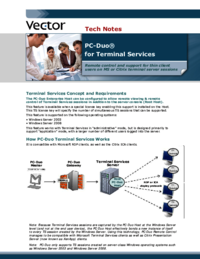














Comments to this Manuals